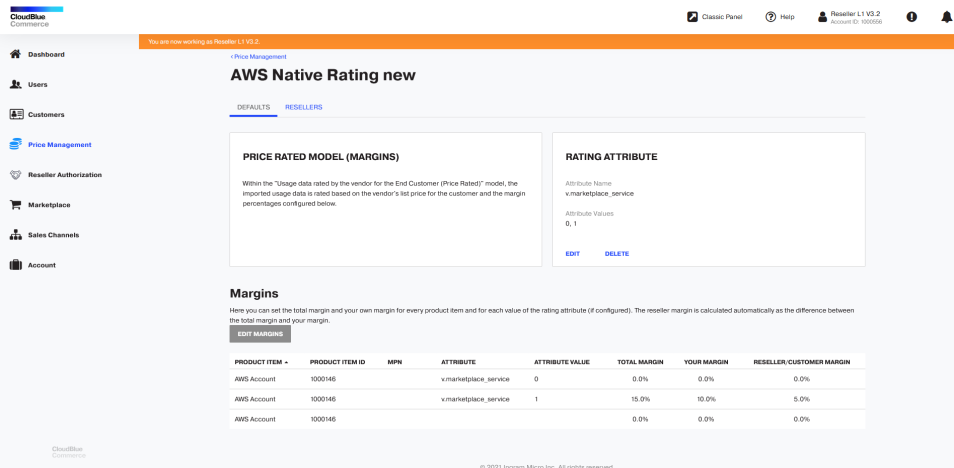Price Management
Configuring Price Management as a Provider (L0)
To configure the margins as a provider (L0), it is necessary to ensure that UX1 control panel is enabled for the provider. To do this, complete the following steps:
- Go to Operations > Settings > Control panels > Enable / Disable UX1 for the provider.
- Click Edit, enable the UX1 and Classic panels, but leave PCP as the default control panel.
- Click Submit.
- Log out of the control panel and log back in. Now you will see the New Control Panel option at the top of the window.
- Click Price Management and follow the instructions provided in the following section from step 2.
Configuring Price Management as a Reseller (L1)
As an L1 reseller, you must manage margins by completing the following steps:
-
Log in to the Reseller Control Panel and click Price Management.

- Select the AWS Native Rating plan for which you would like to configure margins.
- Select the Price Rated Model and click Save.
-
In the Rating Attribute tile, click Create to add a rating attribute.

-
Enter the following attribute name:
v.marketplace_serviceand the following attribute values: 0, 1.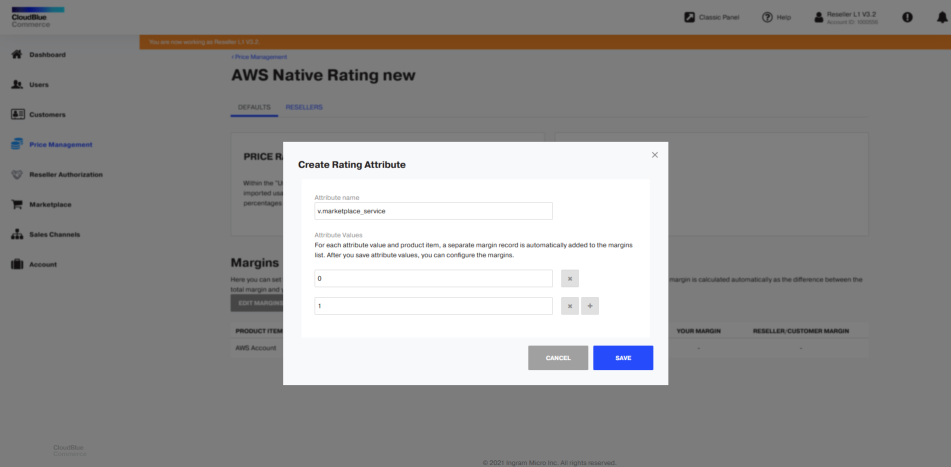
-
Assign the total margin and your own margin, which will be applied when the value of the
v.marketplace_serviceattribute in the usage file is 1. This way, the specified margin will be assigned to the invoice lines for the corresponding AWS Marketplace Service.
For example, you can configure this so that when the value of thev.marketplace_serviceattribute in the usage file is 1, the total margin is set to 15%, your own margin is set to 10% and the reseller's margin is set to 5%.
If the value of thev.marketplace_serviceattribute in the usage file is 0 for a particular AWS service, it means that no margin will be set for such AWS service (for example S3, EC2, etc).